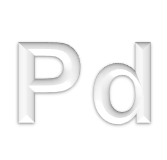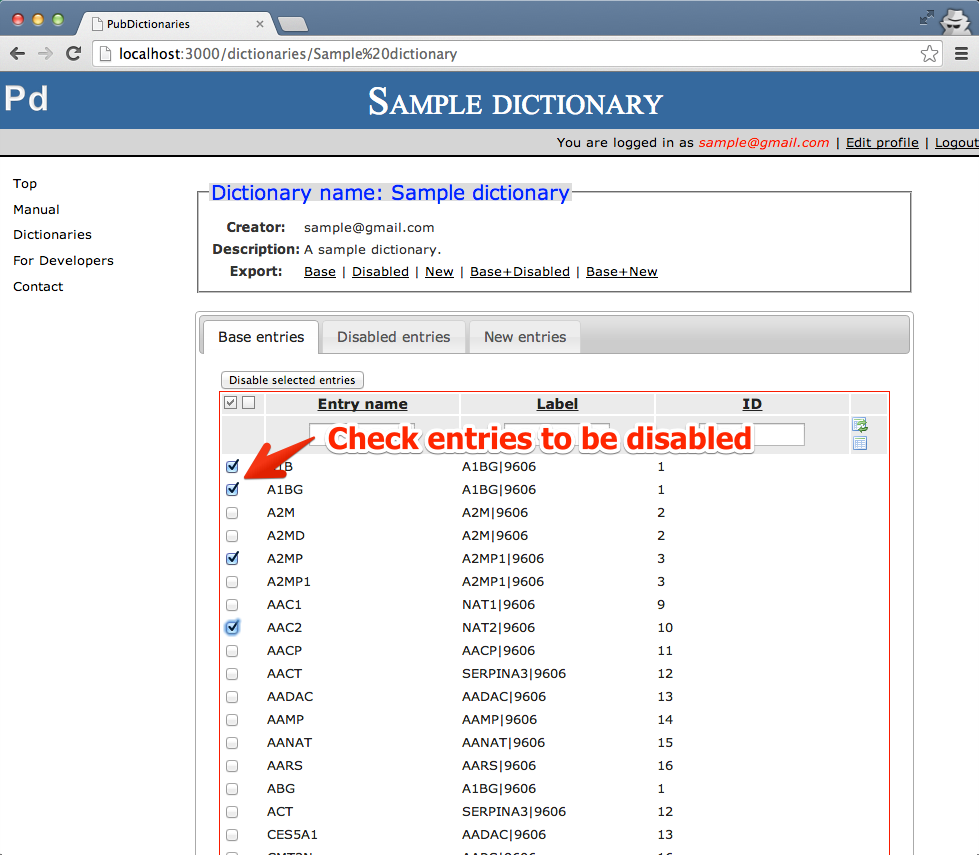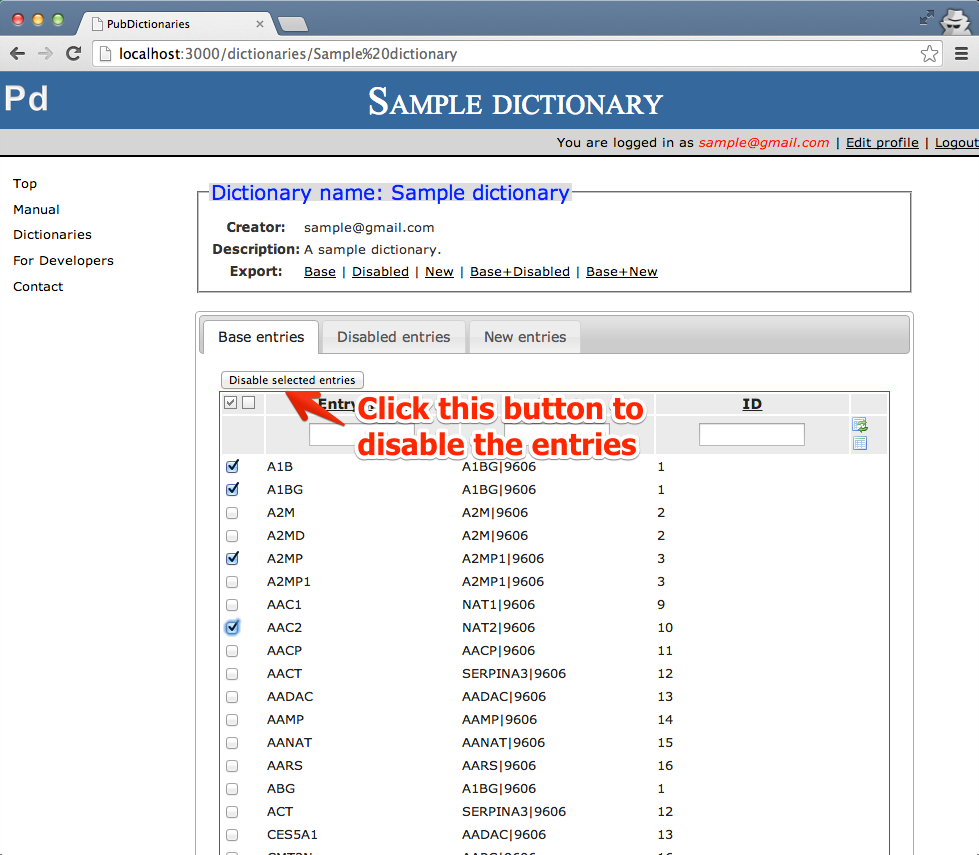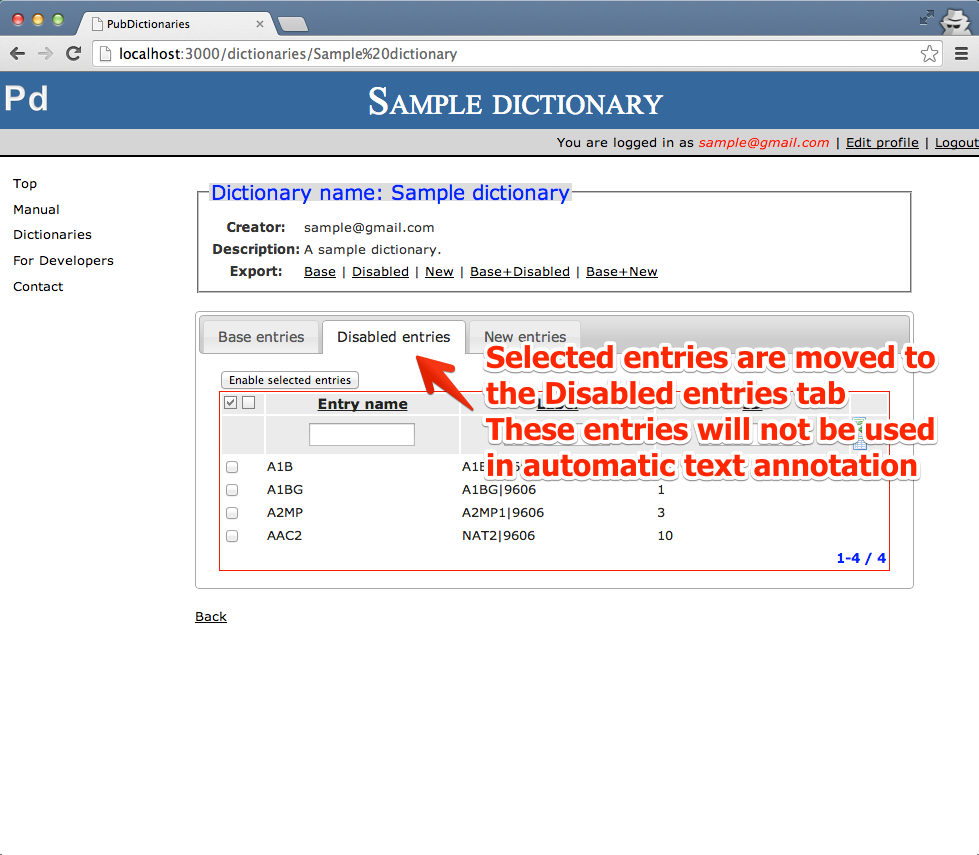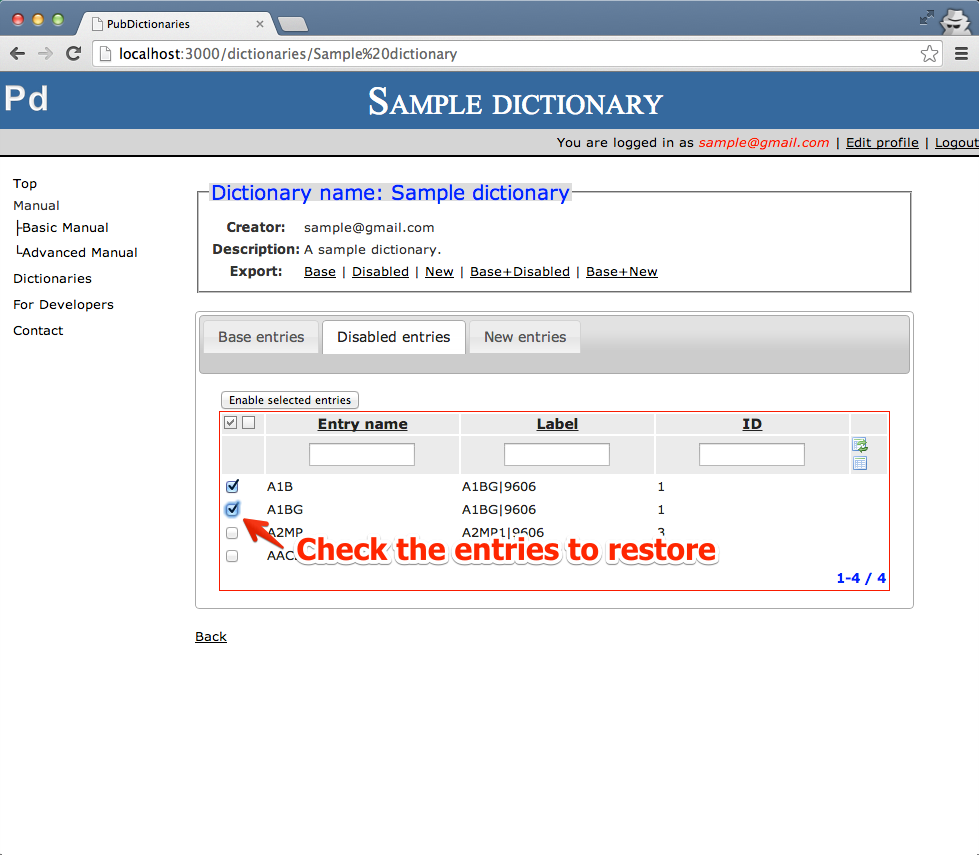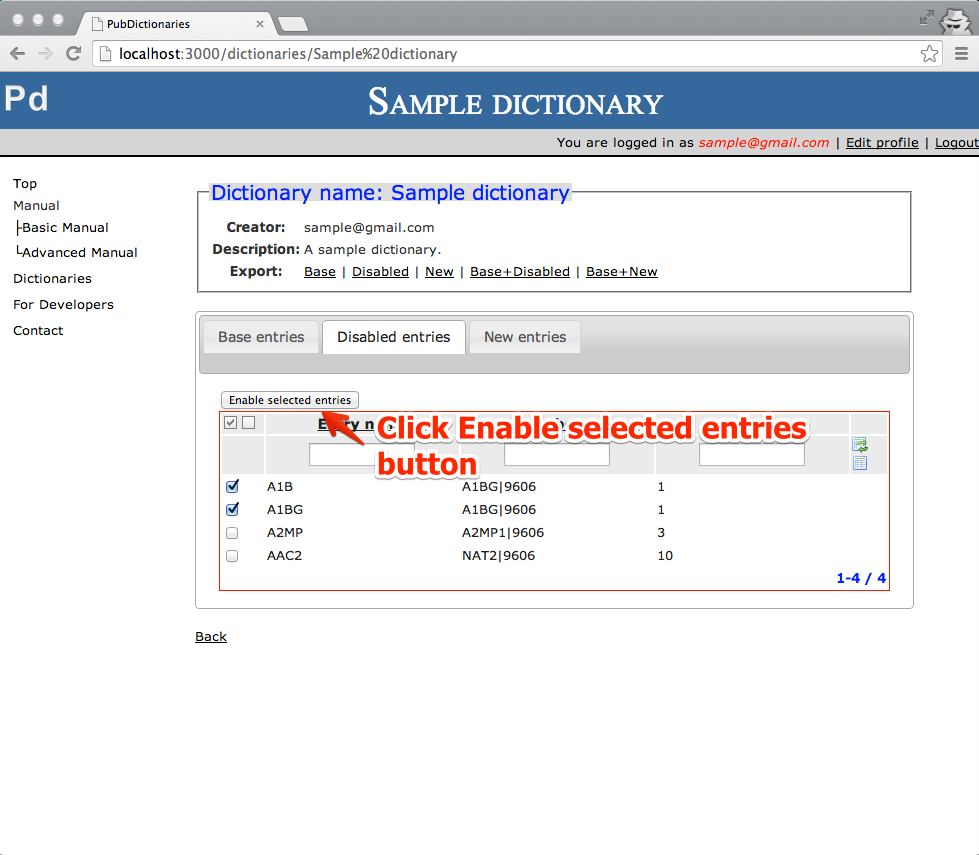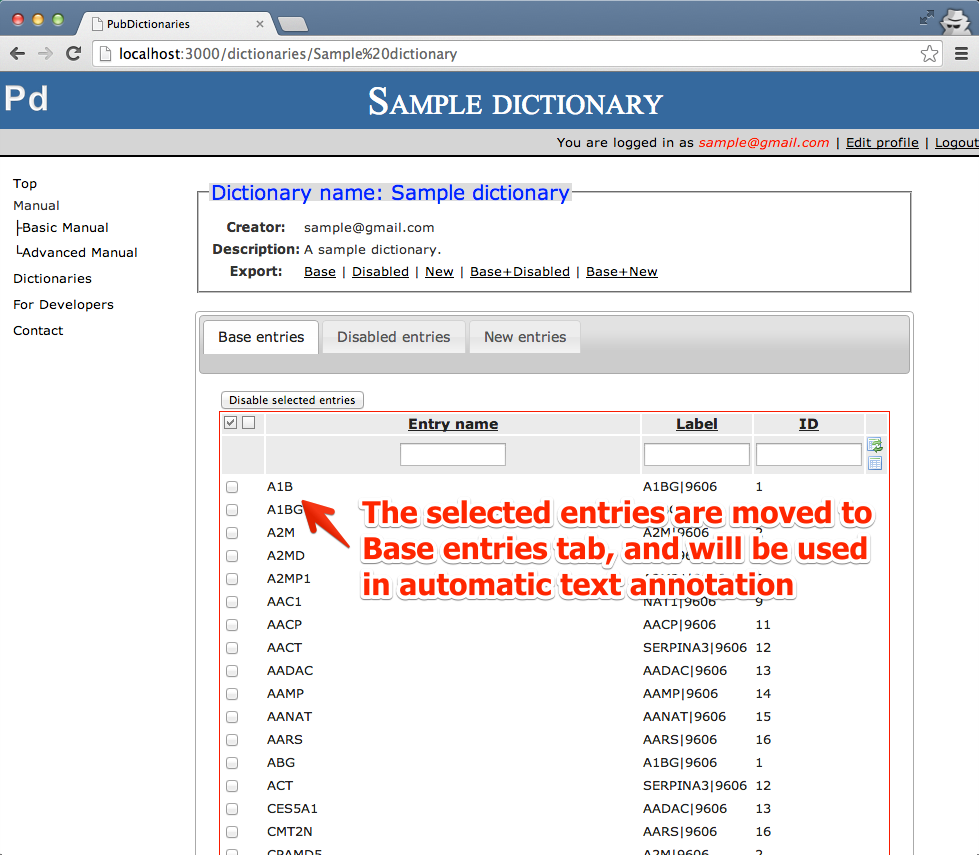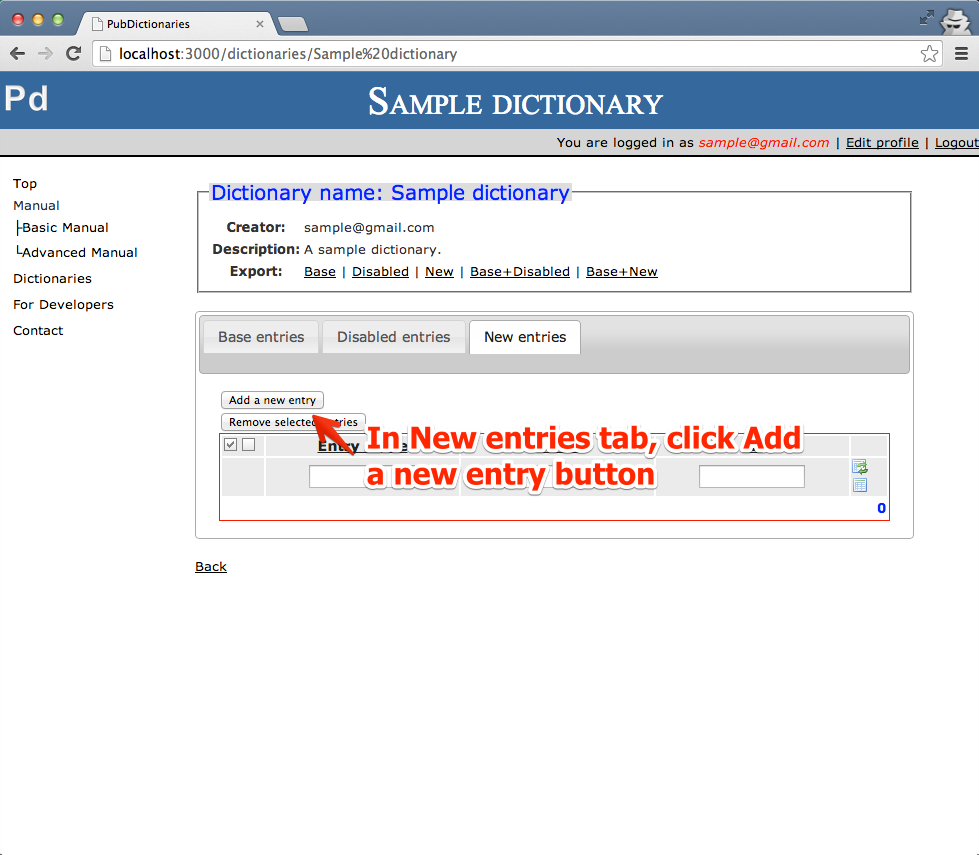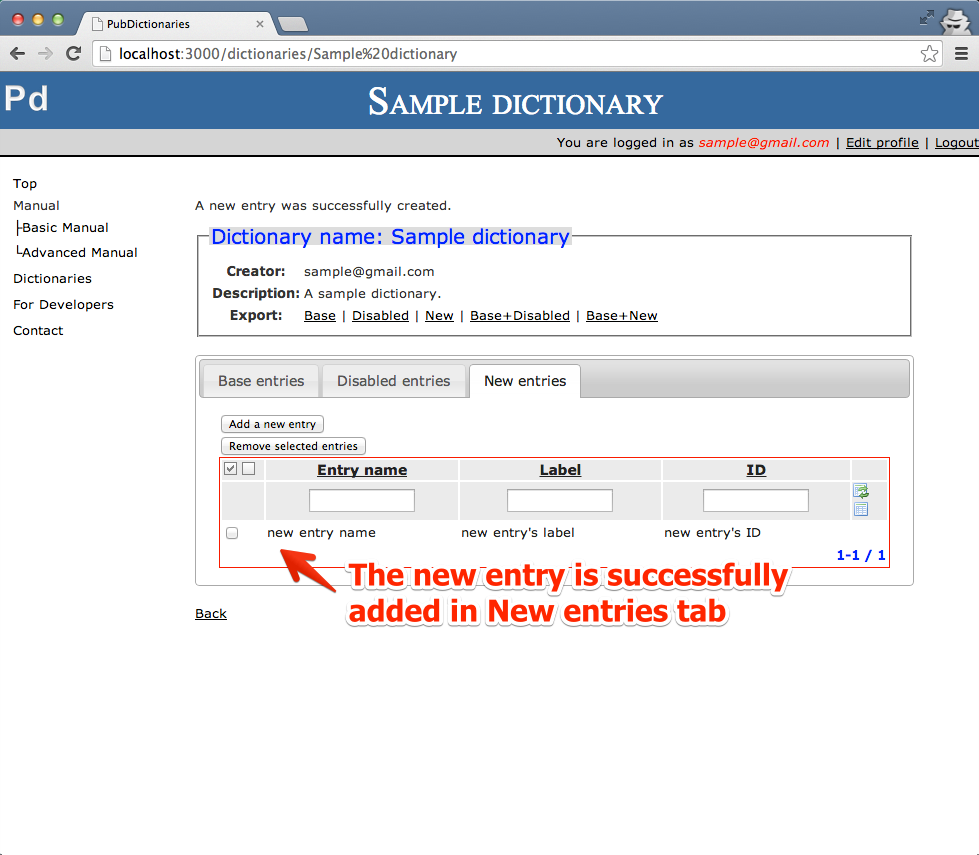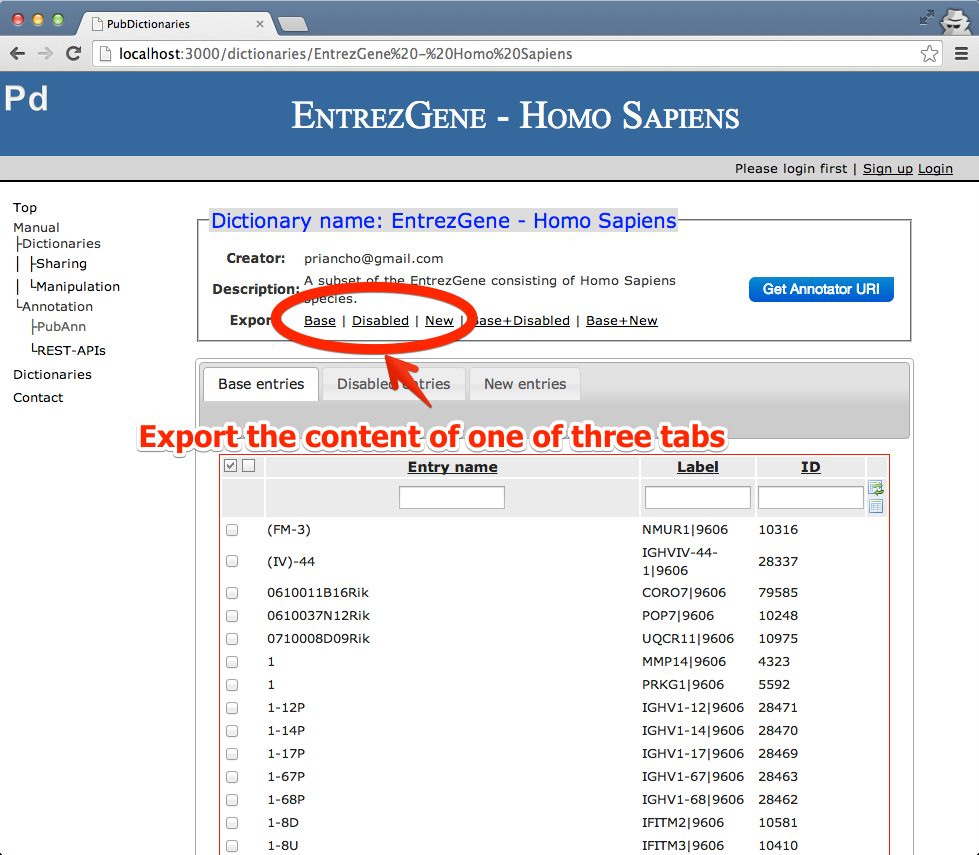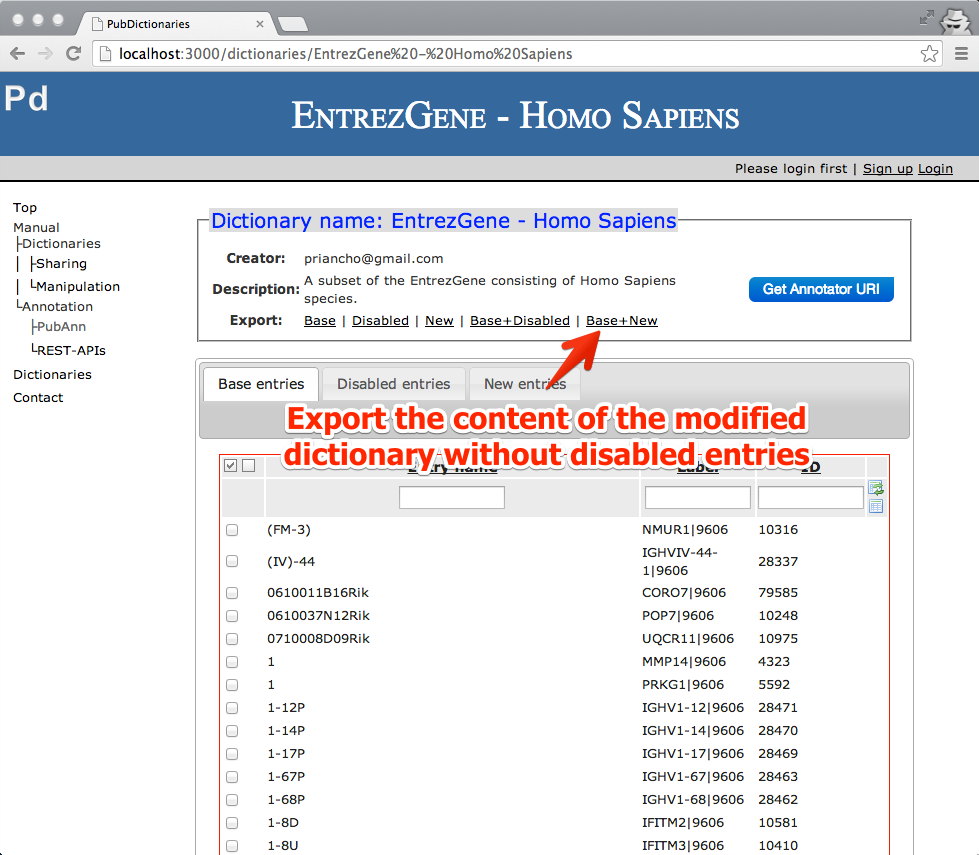1. Disable Entries
Entries existing in an original dictionary (initially uploaded one) cannot be deleted due to their importance. However, you can disable them. If you want a subset of your dictionary, please download it using the export menu at the top of the dictionary view and create a new dictionary with the downloaded data.
2. Restore Disabled Entries
Restore disabled entries.
3. Add a New Entry
Add a new entry. Currently, you can add one entry at a time. If you want to add many entries at once, please export a dictionary, merge it with the new entries, and upload it as a new dictionary.
4. Delete Added Entries
Delete added entries.
5. Export a Dictionary
Export a dictionary using various kinds of combinations of entry types.