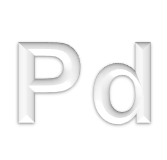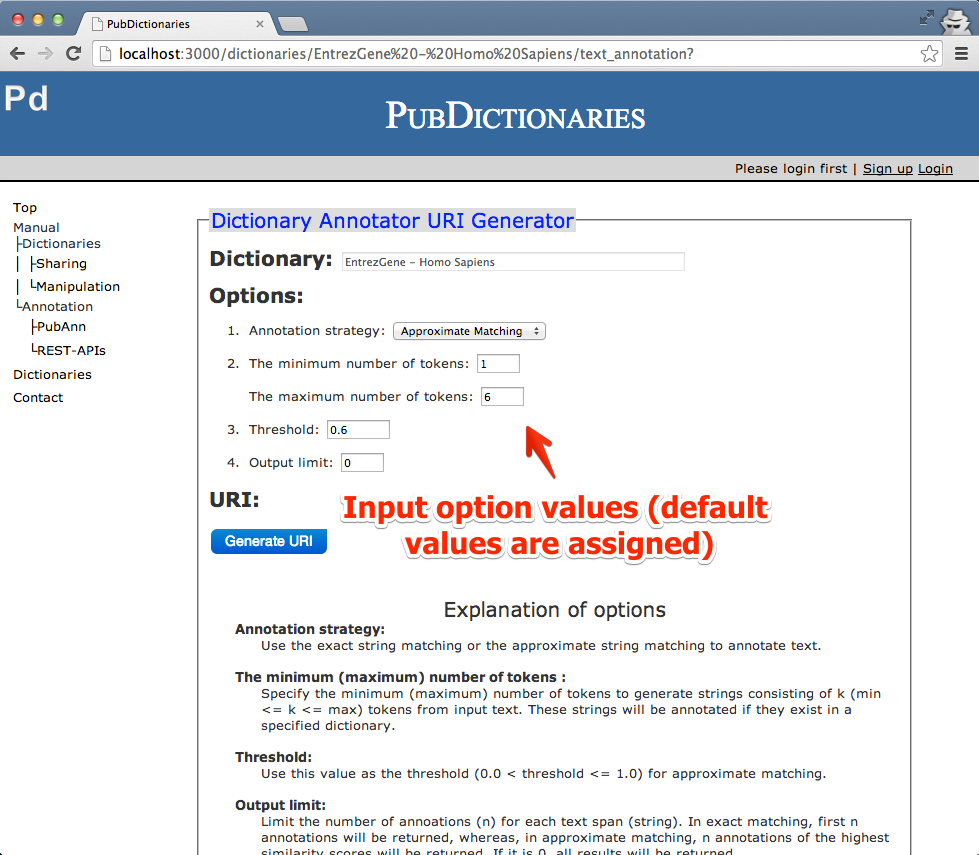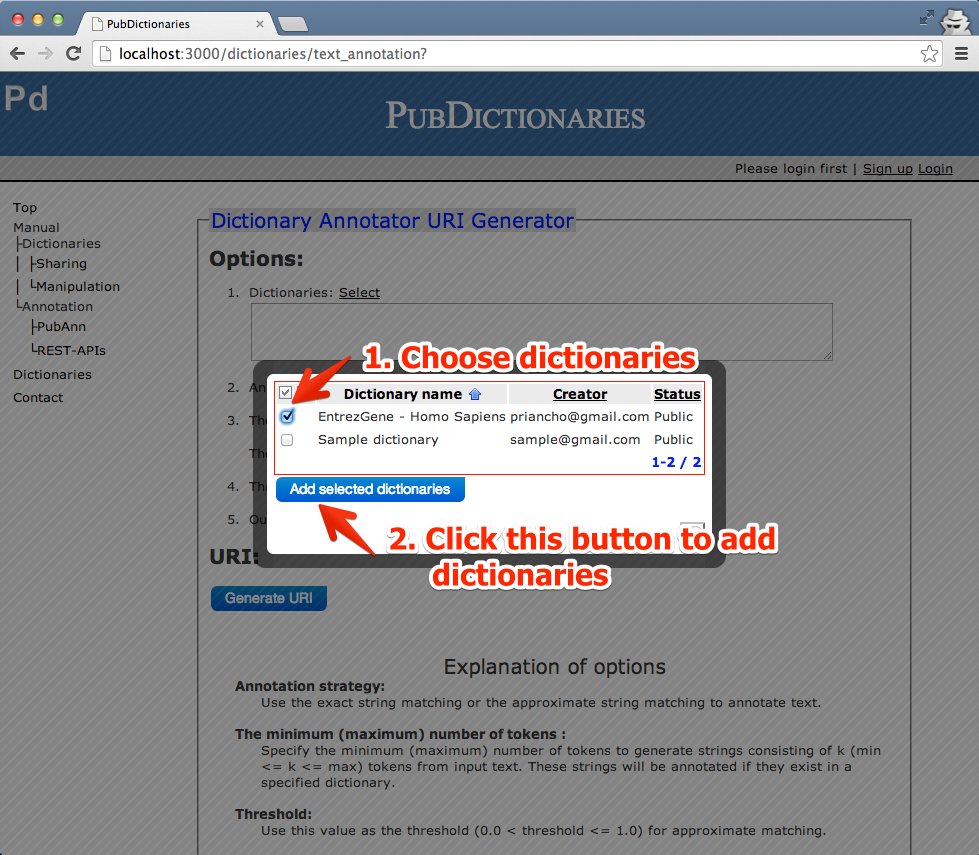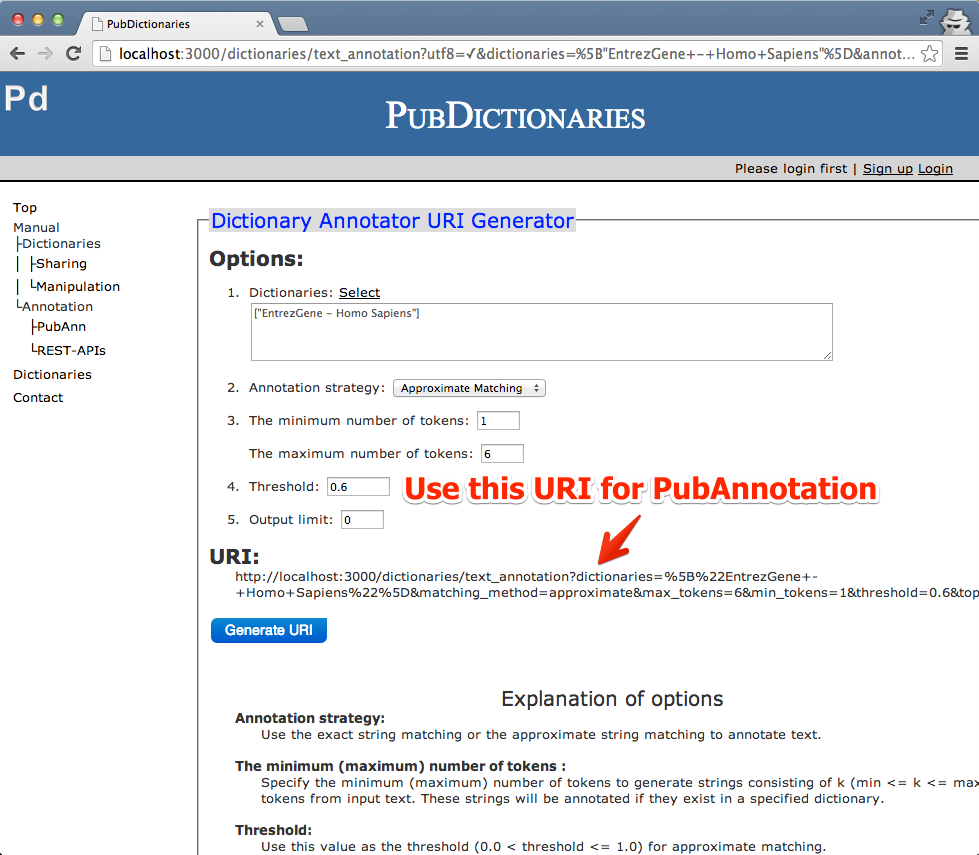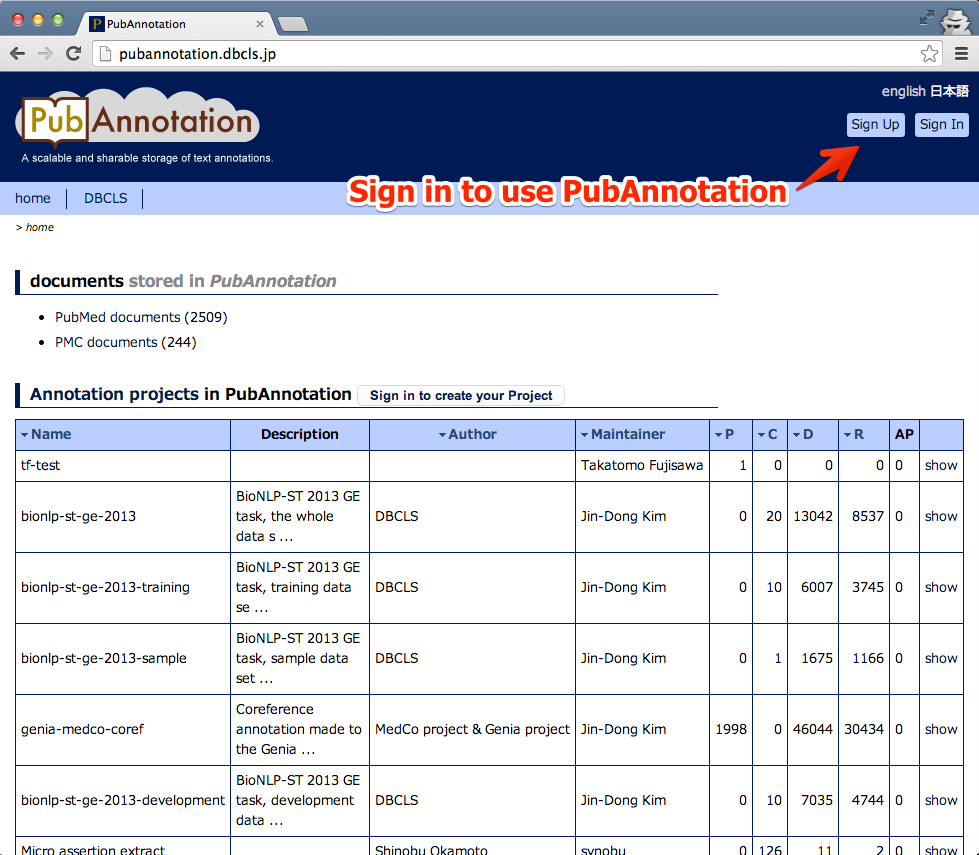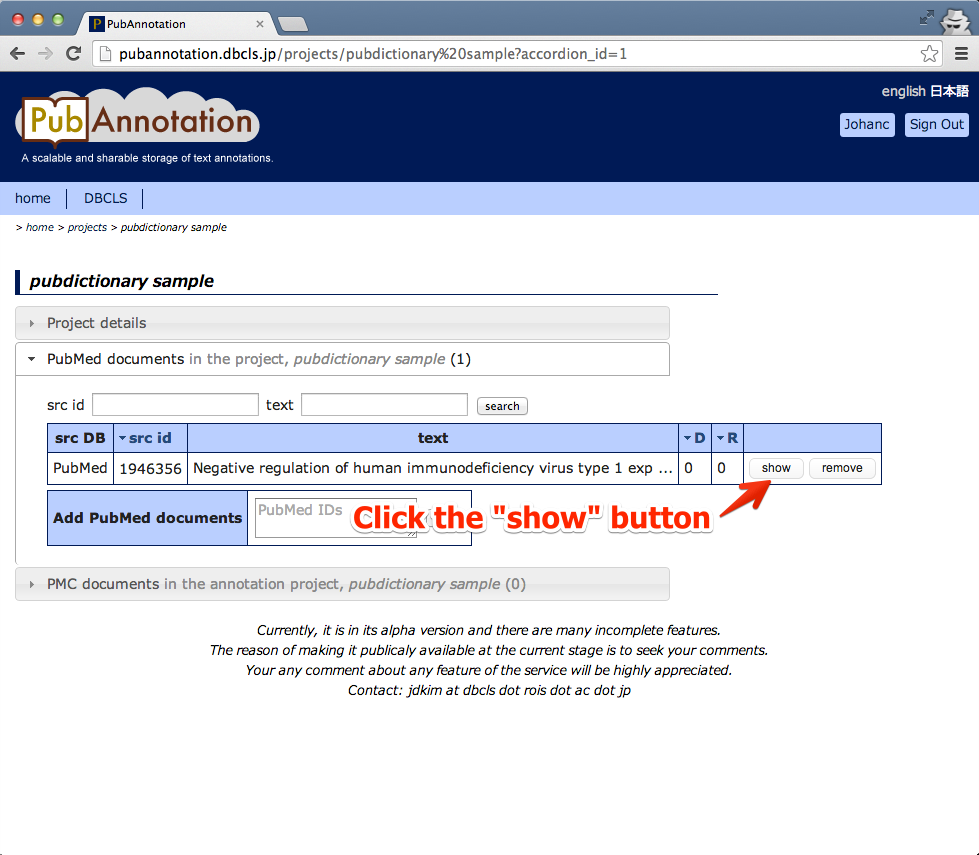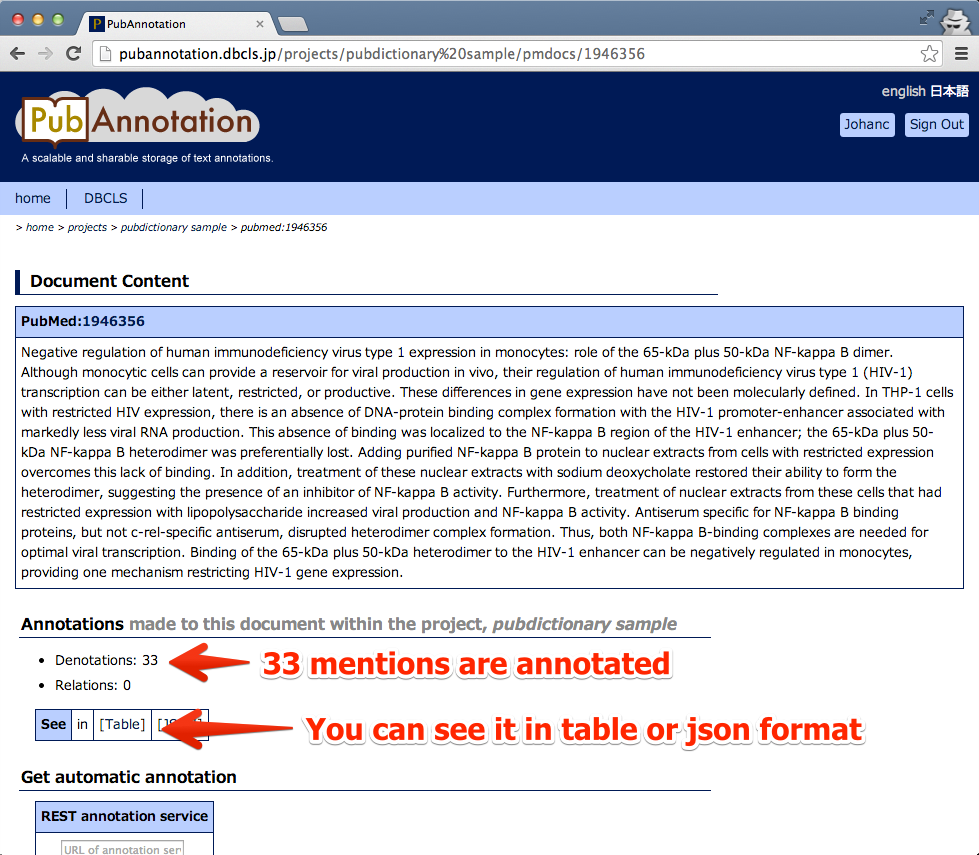1. Get Annotator URI with single Dictionary.
You can easily annotate text by uploading text to the PubAnnotation web service. For annotation, you need to provide the PubDictionary's annotatori URI to the PubAnnotation as described in this manual.
Follow the instructions to get an Annotator URI for a single dictionary. If you want to use multiple dictionaries to annotate text, look at the bottom of this page.
2. Get Annotator URI with multiple Dictionary.
Obtain the annotator URI for multiple dictionaries.
3. Annotate text using PubAnnotation
Annotate text (e.g., PubMed abstracts) by using the PubAnnotation and PubDictionaries services.
- Go to the PubDictionaries site and obtain the annotator URI as explained above.
- Use the PubAnnotation service to create a project.
- Add text into the project. PubMed abstracts can be easily added by using PubMed ID.
- Annotate the text by using the annotator URI.